Toggle This
How to manage all those streaming platforms? Learn to turn 'em on and off. Here's how.

Today I want to talk about the virtues of toggling, a practice that lets media consumers in a multi-platform world keep up on the shows and movies they want to see while saving money and possibly sanity. The concept behind toggling is this: ONLY SUBSCRIBE TO A SERVICE WHILE YOU’RE WATCHING THE THING YOU WANT TO WATCH, AND WHEN YOU’RE DONE WATCHING, UNSUBSCRIBE.
Easy peasy, eh? Then how come so few of us do it? I’ll tell you why: Our little simian brains have not yet evolved to the point where we can keep in our heads of all the services out there or even the ones we subscribe to. The more organized among us keep a list, or a spreadsheet, or a Post-it on the fridge, while the rest of us know we subscribe to Netflix and, and, Amazon Prime, and … oh, yes, Hulu and Disney+ and HBO Max … no, wait, did I get rid of HBO Max? And who signed us up for Paramount+ and the Peacock Network? And I have been meaning to check out Apple TV+, if only because I missed out on “Ted Lasso” last year…
The entertainment corporations love this confusion, because it keeps the money rolling in – there’s a reason you don’t get an email update every time a service renews at the start of the month. And until such time as the battle for eyeballs is won and a handful of companies dominate the field (one of them certain to be Disney), the bafflement and drain on your wallet will continue.
My suggestion is this: Organize a list, on paper, in a computer, or on whiteboard, of the services you subscribe to or might want to subscribe to. Alternately, use a service like JustWatch.com, which allows you to keep an online list of your subscribed services, which you can add to and subtract from with a click. (Other apps do this as well; CNet has a good guide to some of them.)
Now: When you’re done watching all ten episodes of “The Patient” on Hulu, and you think you won’t be using the service for another while, go to your account page and shut off the pipe. It’s not hard to do but we never do it because it requires clicking around on the service’s website – trust me, they do not want to make this easy – and because we have more pressing demands on our time. But I’m going to tell you how to do it right now, service by service, so you won’t have any excuse. Ready? Let’s go.

Netflix: Go to www.netflix.com/cancelplan. Cancel plan. Restart later by selecting “Restart Your Membership” from your Netflix profile page at www.netflix.com. That wasn’t so hard, was it?
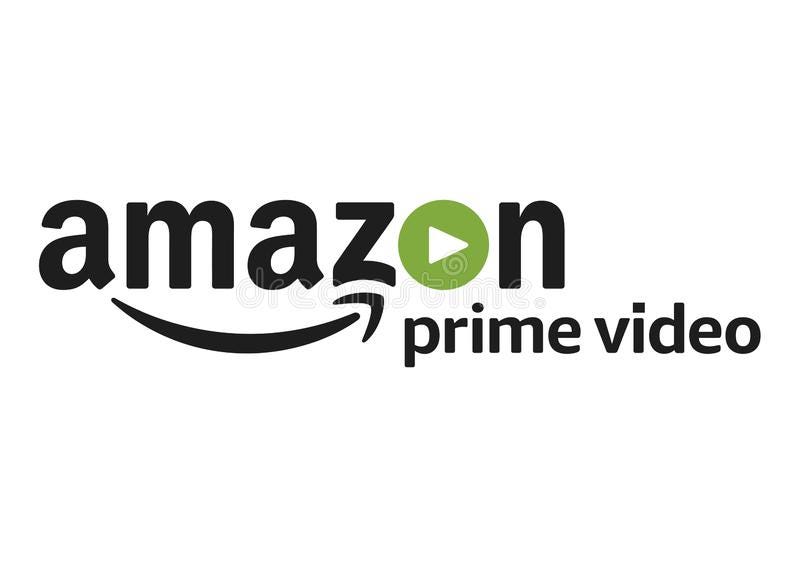
Amazon Prime Video: Go to www.amazon.com/gp/primecentral. On the right-hand of the top menu is the dropdown tab “Manage Membership: Update, cancel, and more.” Click this menu and click the “End membership” button. Sign up again at another date. NOTE: This will also cancel all other related Prime benefits like free shipping. Also: If you subscribe to additional VOD streaming services through Prime; cancel these at www.amazon.com/hz5/yourmembershipsandsubscriptions.

Apple TV+: This one’s tough. According to the Apple website, you should just be able to go to tv.apple.com/, click the user icon in the top right corner, select “settings,” and be able to cancel your subscription from there. But when I did that, there was no “cancel” option. Instead, you have to go through the iTunes store app (on your phone or desktop, there’s a handy link here), then click on your user name at the bottom left to get to the Account page, then click on “View Information” on the top menu (second from right), then scroll down to “Manage,” then click the blue “Manage” link on the right, then select “Edit” next to your Apple TV+ subscription, and – finally – hit the “Cancel Subscription” button. Way too much work, Apple. You can start it up again through the app or at tv.apple.com/.

Disney+: Go to www.disneyplus.com/account. You can cancel from there and restart later – the service makes it easy to toggle on and off.

HBO Max: Because I have a phone plan with parent company AT&T, I get the HBO Max service at no extra cost. If you have signed up for the service à la carte, go to play.hbomax.com, select your profile on the upper right, choose “Settings,” then “Subscription,” then “Manage Subscription,” then “Cancel Subscription.” If you subscribe to the service through a third-party platform (Amazon, Roku, etc.), there’s a handy primer on how to cancel here. Restart anytime by signing in with the same username and password and choosing a new subscription plan. Surprise: The HBO Max help section is actually helpful.

Hulu: Go to secure.hulu.com/account. Scroll down until you see the “Cancel Your Subscription” option. You can also pause your subscription for up to 12 weeks – a rather forward-thinking idea and one to use if you think you’ll be coming back.

Paramount+: Go to www.paramountplus.com/account/. Select the “Cancel Subscription” option. Click through the increasingly desperate pop-up window attempts to hold on to your business and select “Cancel.” You can always come back and hit the “Resume Subscription” button.
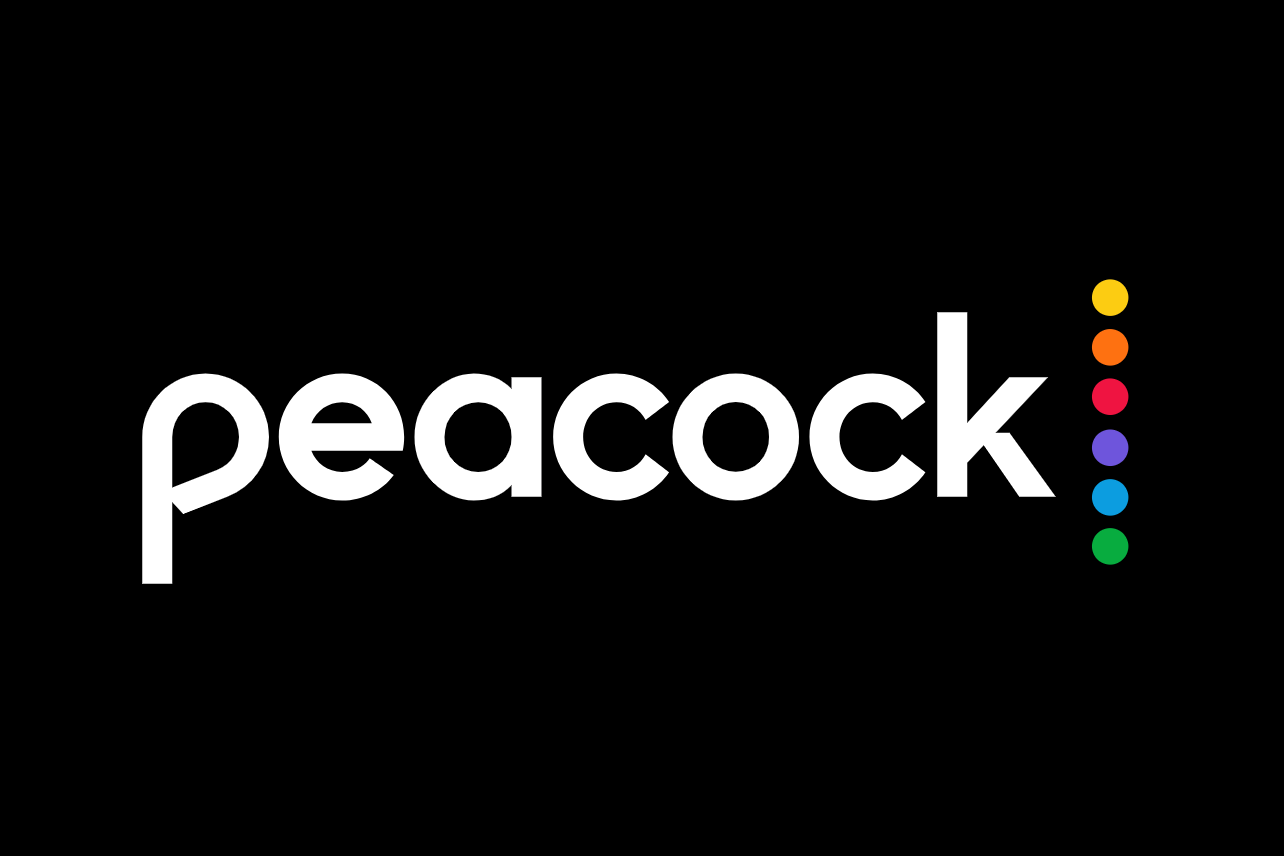
Peacock: Go to www.peacocktv.com/watch/home. Click the l’il cartoon avatar on the upper right. Then click the “Account” button on the upper right. Select “Change Plan” and follow the prompts.

If you subscribe to a service through Roku: Go to my.roku.com/account/subscriptions. Select the service you want to discontinue. Select “Turn off auto-renew.” Hit “Confirm changes.” You should be good to go.

Showtime: No matter how you get the streaming version of the pay-cable channel, they offer a very thorough “How to Cancel” page covering all the options.
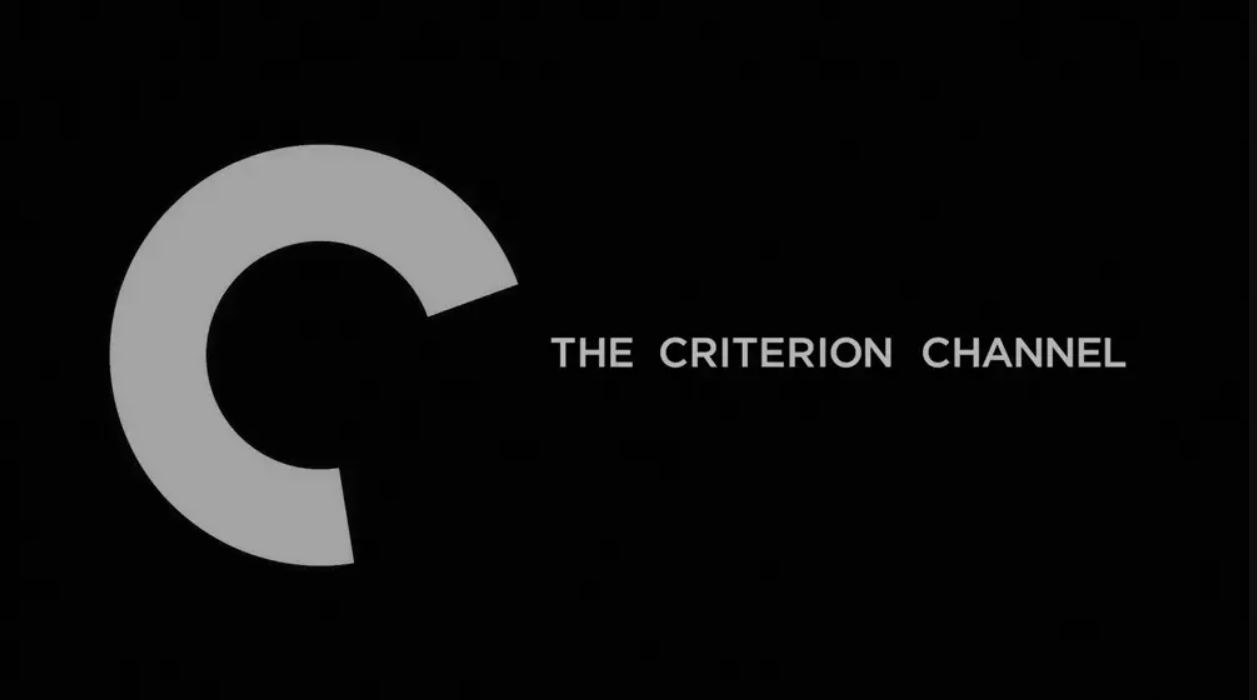
The Criterion Channel: Why on earth would you want to cancel the Criterion Channel?
I hope this helps. There are plenty of other services and a headache-inducing array of ways to sign up for them, so I’m sure I’ve missed a lot. Chime in with your own experiences, thoughts, advice, and grouses! We’re all in this together.
If you enjoyed this edition of Ty Burr’s Watch List, please feel free to share it with friends.
If you’re not a paying subscriber and would like to sign up for additional postings and to join the discussions, here’s how:





